 I have been feeling crappy lately, so last night I crashed early and woke up feeling semi human before it was too late to spend a few minutes at least watching TV with Stacy. Started up my PC ( long story as to why I have to watch TV on my PC at the moment) and defragged the C drive while I got some coffee, I updated my Video Drivers and noticed I had no sound. Speakers were on, looked for speaker on task bar, none there, went to Control Panel and it says, “No Audio Device” and it is greyed out.
I have been feeling crappy lately, so last night I crashed early and woke up feeling semi human before it was too late to spend a few minutes at least watching TV with Stacy. Started up my PC ( long story as to why I have to watch TV on my PC at the moment) and defragged the C drive while I got some coffee, I updated my Video Drivers and noticed I had no sound. Speakers were on, looked for speaker on task bar, none there, went to Control Panel and it says, “No Audio Device” and it is greyed out.
Side notes that may be relevant… Asus A8N-SLI, WinXP Sp3.
The “Sound playback” and “Voice playback” in the Audio and Voice tab respectively are greyed out as well. Hardware tab shows the Realtek AC97 card, and the sound drivers is installed and working properly.
Device Manager shows sound, video and game controllers, there are:
“Audio codecs
Legacy Video Capture Devices
Media Control Devices
Realtek AC97 Audio
Video Codecs”
etc
and none of them have '!' or “?” beside them.
Uninstalled driver, reinstalled, same result.
Verified Device was turned on in Bios
Verified Windows Audio service was running
I think that you mentioned that in the sound & audio devices its all gray , so try this it will help you:
Go to Start menu and chose Run, write this command:
services.msc, press enter
In new window on the right panel find Windows Audio and double click on it, when you see the new window under Windows Audio Properties in page General down to the Startup type make shore it is Automatic and in the part Services status click on Start than Apply, OK and the problem is solved.
Downloaded Driver from Asus site, same result
Downloaded Driver from Realtek site, same result
Tried
1. From Device Manager (be sure to select View/Show hidden devices), find the 'ISAPNP Read Data Port' device from the System Devices list.
2. Right click the ISAPNP device, and select “Update Driver”
3. Select “Install from a list or specific location”
4. Select “Don't search. I will choose the driver to install.”
5. The step I left out on prior trials: UNSELECT “Show Compatible Hardware”
6. Be sure that “(Standard System Devices)” is selected under Manufacturer.
7. Under Model, scroll down until you see “Plug and Play Software Device Enumerator”. Select this item, and select “Next>”.
8. You will receive some frightening error message that you should probably disregard.
9. Complete the installation of the driver. You will see your device list magically change before your eyes. The other PNP devices will mysteriously become enabled and active. If not, restart.
Tried
1. In Device Manager, System Devices check that Plug and Play Software Device Enumerator is installed and running. If not , then you need to reinstall it:
1a. Copy machine.inf from %windir%\inf to your desktop (didn't have Plug and Play Software Device Enumerator, and still don't)
2. Remove line ExcludeFromSelect=*
3. Use Add new hardware wizard using the Have Disk option
4. Select the machine.inf you saved on the desktop
5. Install Plug and Play Software Device
6. restart the computer
7. if sound does not come on try to uninstall\reinstall the audio drivers one last time and reboot
Tried
Updating to a newer BIOS (only a beta was avail from Asus, but tried it, it caused other problems so had to downgrade to original and boy was that fun)
During this process I had to boot to Ubuntu USB, and sound worked THERE without a problem. FRAKING MICROSOFT!
Tried
This problem is caused by a missing file in XP and has nothing to do with the hardware or the Realtek audio driver. Each time you boot XP it will detect new hardware and request you to instal the Microsoft UUA Bus Driver for High Definition Audio. To fix the problem you have to request the hotfix for KB888111.
Click the following link then click where it says View and request hotfix downloads at the top left of the article next to the tools icon.
http://support.microsoft.com/kb/888111/
Don't bother reading the KB888111 article as that is not particularly helpful. It says that the hotfix is for XP SP1 and SP2 but it works fine with SP3.
When you have requested the hotfix you will be sent an email with a download link to download the hotfix. The hotfix is a self extracting cabinet so double click the file to unzip the contents. You need to enter a password and the password is in the email sent from Microsoft along with the hotfix attachment.
When you have extracted the contents of the hotfix you will see a number of folders. The folders are named according to different languages so if you want english you choose the folder named US.
Open the folder and inside is another folder named x86fre and inside that folder are four self extracting cabinets. Two of these are named kb888111sp1 and kb888111sp2. Choose the SP1 cabinet if your XP is SP1 and choose the SP2 cabinet if your XP is either SP2 or SP3.
Important – don't double click the cabinet but unzip it instead as you are not installing the hotfix. You are simply extracting the files from the cabinet.
When you have extracted the contents of kb888111sp1 or kb888111sp2 you will see a folder named commonfiles and inside this folder are the files you need to instal the missing Microsoft UUA Bus Driver for High Definition Audio.
Reboot XP and when it detects new hardware it requests the system file HDAUDBUS and you should simply point to the commonfiles folder which contains the missing file. XP will instal the file and that is the problem fixed.
Follow these steps and it is quite easy to do.
Tried
Updating all the chipset drivers from Nvidia (Nforce)
Tried
Downloaded all possible updates/patches from Microsoft Update, no joy!
Read that you can change registry settings to make it think it is SP2, Microsoft KB888111. Did so, no joy.
Have I mentioned I never got to call Stacy because it is still not working, it is three am and I want to slap around the 5000 people I read on forums from my Google searches who ignore everything people say and tell them to see if their speakers are turned on. Microsoft does not admit to this being an issue, they have no resolution and it appears it is a wide spread and rather common issue.
I may have to reinstall my entire OS and all the software entirely because they cannot manage to detect a device that their OS shows as present and working! I am however using this post as a collation of all the suggested fixes for the “no audio device” problem since some people do report their issues resolved by one or more of the procedures above.
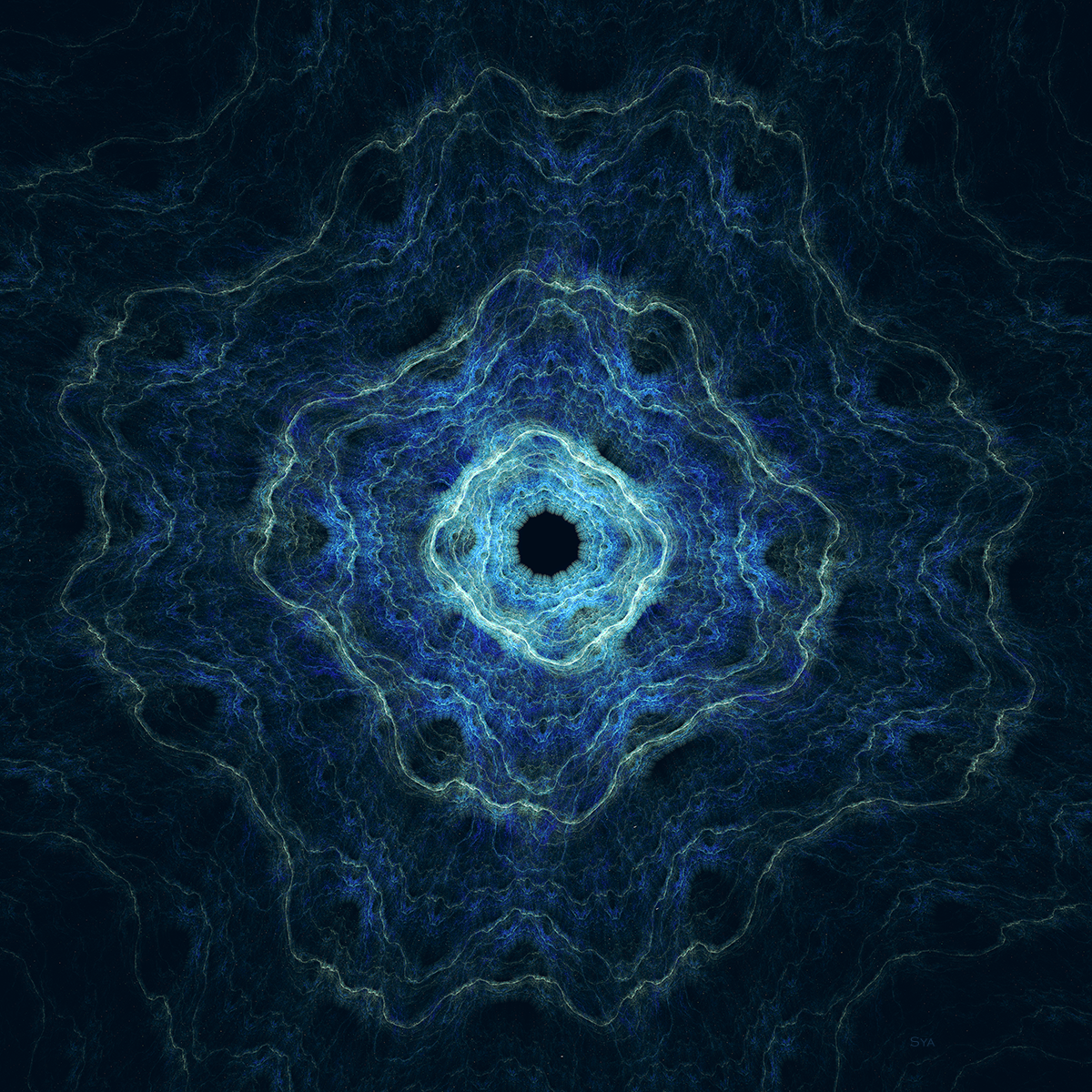
Typical.
I had a similar situation at the end of last year, my wireless card died, the replacement card I bought kept dropping the connection, and when I tried to replace that with a third card, Windows refused to install it. Ended up backing up my data then wiping the hard disk and reinstalling XP. Bingo, the new wireless card installed just fine. Go figure.
exactly why I use a Mac
Does Microsoft Wireless Notebook Optical 3000 mouse work with normal Alkaline batteries?